Mastering Apple Ads - 11 Ways to Unlock More Downloads with Apple Ads Intelligence

Apple Ads can significantly boost your app's visibility, but selecting the right keywords and outpacing the competition can be challenging. Without proper intelligence, you risk missing out on valuable opportunities or overspending on irrelevant keywords.
This guide will walk you through 7 different ways our Apple Ads Intelligence tools, a new set of reports designed to help you optimize your campaigns, can help you reveal which keywords your competitors are targeting, so you can improve your campaigns, save money, and get more downloads.
In this guide:
- Navigating the Complexities of Apple Ads
- Getting Started with Apple Ads Intelligence
- [11] Ways to Optimize Your Campaigns with Apple Ads Intelligence
- Regularly Update and Refine Your Keyword List
- Use Paid Keywords to Choose Organic Keywords
- Maximizing the Impact of Your Campaigns
Navigating the Complexities of Apple Ads
Apple Search Ads is a powerful platform that allows you to promote your app directly within the App Store search results. It's an effective way to reach users who are actively searching for apps like yours. However, maximizing the potential of Apple Search Ads requires more than just setting up a campaign. You need to understand the intricacies of targeting through keyword selection.
Common Challenges with Apple Ads
-
Keyword Selection: Choosing the right keywords is crucial. You need to target terms that your potential users are searching for while balancing relevance and competition. Without the right keywords, you'll spend money on ads that don't convert.
-
Competition: Your competitors are also bidding on keywords, making it a challenge to maintain visibility. If you're not monitoring how others are performing and compete with them, you'll lose out on valuable traffic or overpay for less effective keywords.
-
Search Match: Apple's Search Match and Broad Match options automatically generate keywords for your campaigns. While convenient, they sometimes pick irrelevant keywords that don't align with your app's offerings. These irrelevant keywords can drain your budget without delivering meaningful conversions, leading to wasted spend.
Understanding these challenges is the first step to overcoming them, and this is where Apple Ads Intelligence comes into play. This tool is designed to give you the upper hand by providing visibility into the keywords your competitors are using, helping you refine your strategies, and getting more out of budget.
Getting Started with Apple Ads Intelligence
Every day, Appfigures scans the App Store for paid ads, tracking which apps appear for which keywords and how often. We do that for all countries and for all of the keywords in our always-growing database.
The Apple Ads Intelligence tools let you see all the keywords we found for any app, be it yours or a competitors.
You can find this new tool under App Intelligence from the main menu. If you don't see it make sure you've switched to the new look in your Profile.
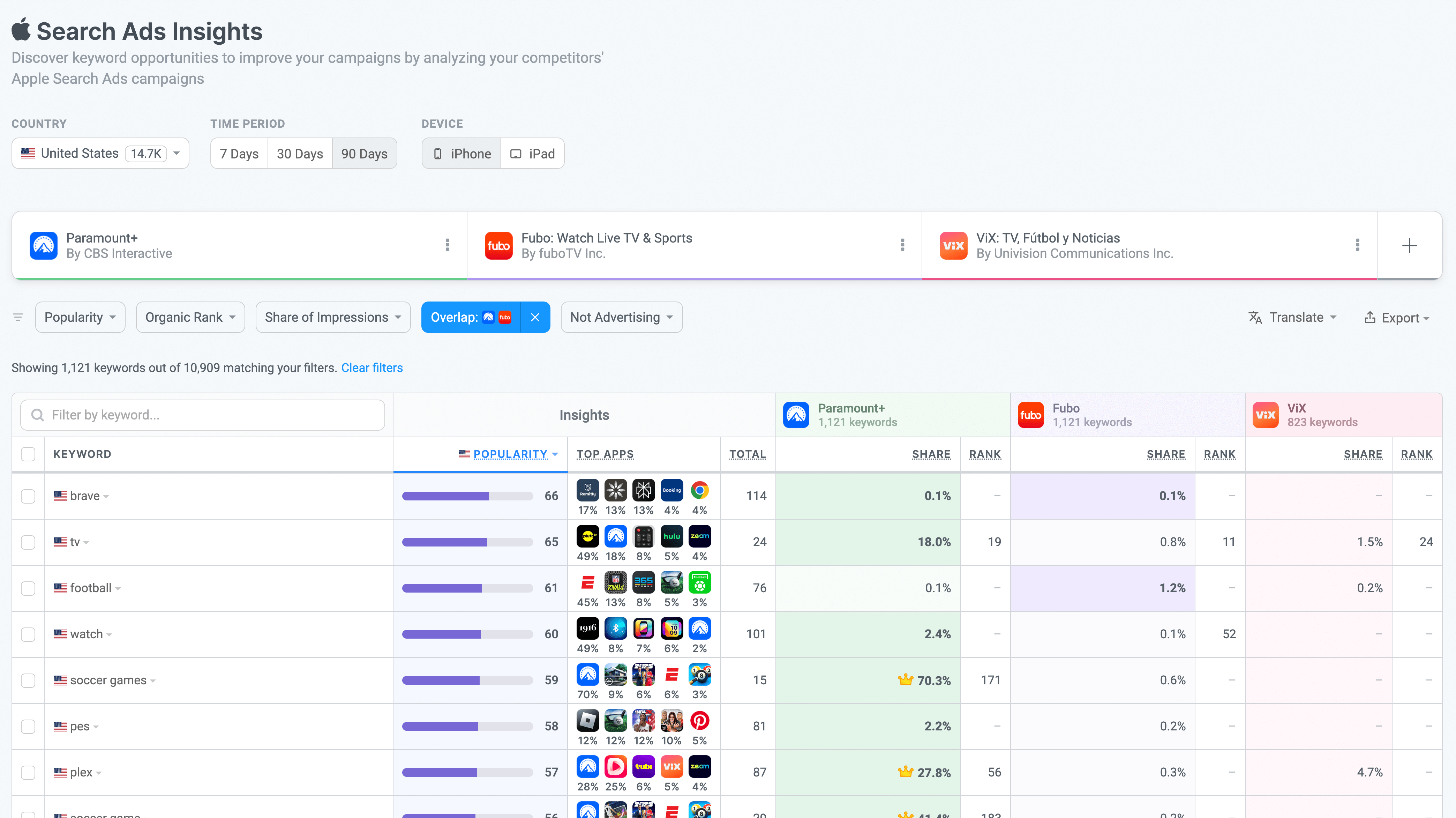
Getting results is pretty simple:
- Choose apps to compare. These can include you and competitors, just competitors, or a selection of apps you're researching.
- Choose the country. Choose the country you want to see the keywords for. When you open the selector, the countries where there are keywords will be shown at the top with the count of keywords in each.
- Choose a date range. The tool supports viewing data from the last 7, 30, and 90 days. Use the last 90 days to make sure you see as many keywords as possible, or zoom in using the 7 day option if you want to follow trends. 30 days is our default because it achieves a bit of both.
- Choose a device. Choose whether you want to see keywords from the iPhone or iPad.
Our Apple Ads Intelligence tools go beyond showing you keywords by providing actionable filters that let you zoom in on the most important keywords.
- Popularity - Filter keywords by their popularity using predefined ranges or an arbitrary one.
- Organic Rank - Filter keywords by where they rank in free search results. Great for finding keywords where your app is ranking high and you're spending money on paid ads so you can stop the ads.
- Share of Impressions - Filter by share of impressions for any of the selected apps.
- Overlap - Filter keywords by who's using them.
- Not advertising - Filter keywords by who's not using them.
Other actions:
- Translate - Translate all keywords into the language of your choice automatically.
- Export - Export the list of keywords into a document or to your clipboard in various formats.
- Click any app's icon to get App Intelligence, including estimated download and revenue.
- Click any app's icon in Top Apps column for more actions such as adding the app to this report to see its keywords quickly.
[11] Ways to Optimize Your Campaigns with Apple Ads Intelligence
Now let's get to the fun part! Here are 7 ways to use Appfigures' Apple Ads Intelligence to get more downloads and spend less on your Apple Ads campaigns:
1/ Find Missed Opportunities
Goal: Find the keywords your competitors are using that you are not and use them in your campaigns to make sure there are no gaps where potential users can't find you and have to find a competitor.
What to do: Add your competitors to Apple Ads Intelligence, then in the filters section select your app from the Not advertising filter. Once set, the tool will show you all of the keywords at least one of your competitors is using and you are not. These are your missed opportunities.
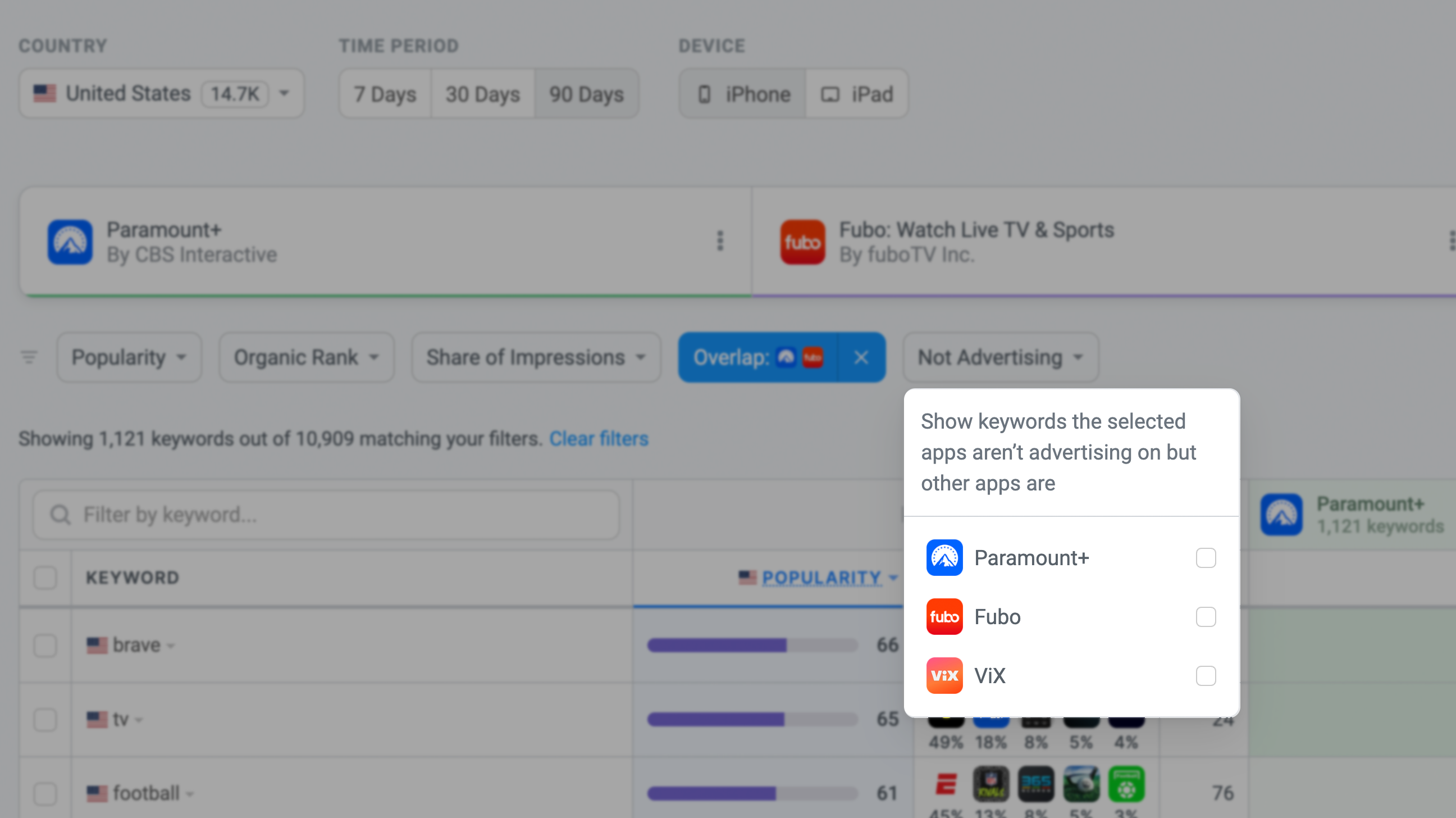
Most times, all of these will be relevant, so use the Export option above the chart to copy these and paste them right into the relevant campaign within Apple Ads. If not all are, use the checkboxes to select the ones that are first.
2/ Catch Seasonal Trends Early
Goal: Find keyword variations your competitors are using that are seasonal and use them.
What to do: This is a somewhat advanced strategy but doing this early means remaining competitive. After selecting your competitors, switch the date selector to 7 days to get the latest keywords and then search for the current seasonal trend. For example, if you want to find keywords related to a holiday, search for the name of the holiday. This will filter the table and only show keywords related to the holiday.
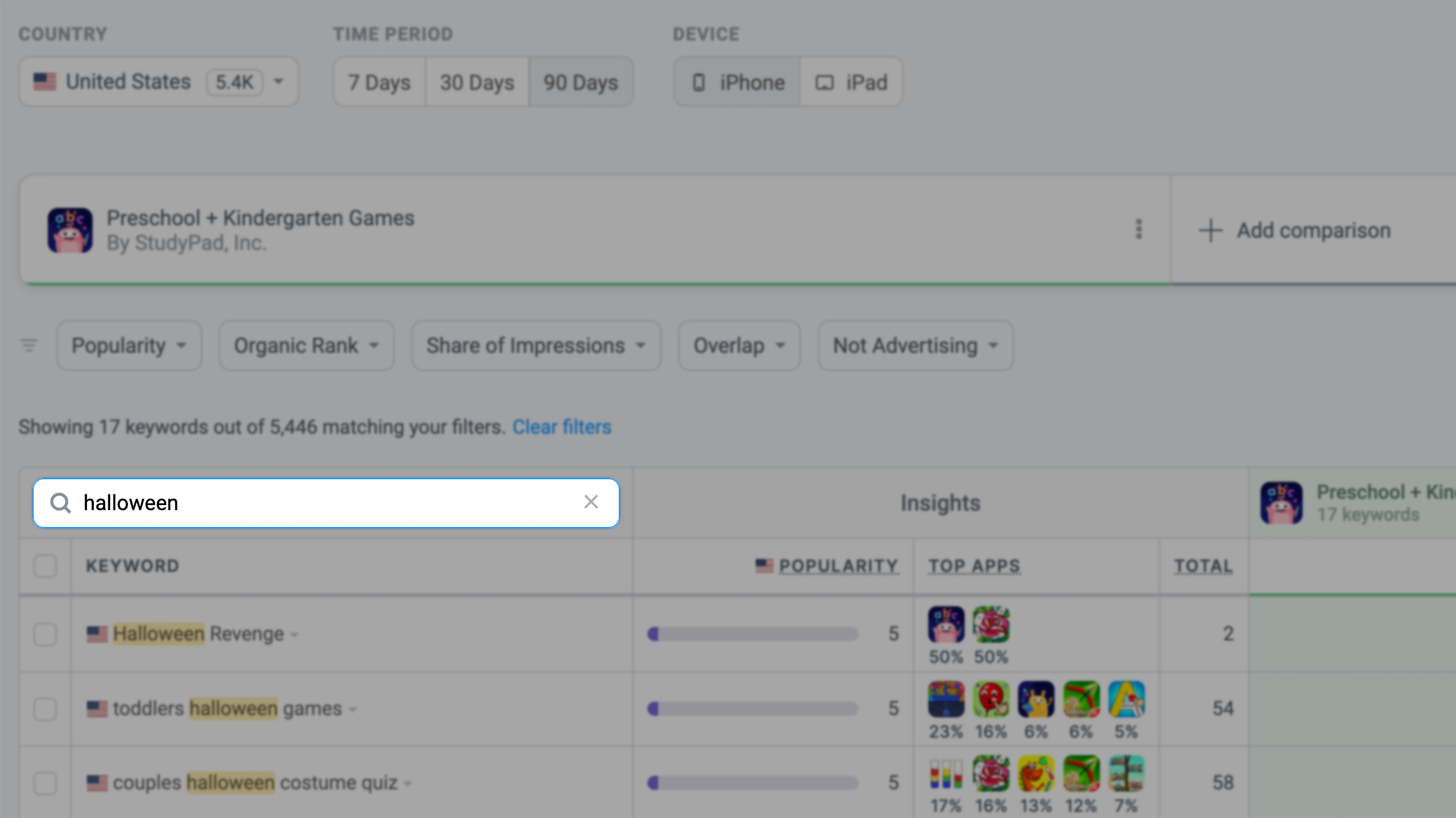
I like to sort the table by popularity and target the most popular ones as well as the least popular ones. The most popular will be the most expensive but also have the most traffic, so even if your app doesn't show up for them as often, you're still likely to get a download. The least popular, likely long-tail, won't cost much and won't have a lot of traffic, but using many of them will add up and give you a good chance of getting downloads at a lower price.
The middle of the pack is where you normally find very expensive keywords that are also very competitive. Seasonal keywords don't tend to have many of those because they come and go fairly quickly.
3/ Identify and Block Irrelevant Keywords
Goal: Save money by finding keywords Apple thinks are relevant for your app but aren't, then add them to your campaign as negative keywords so they're not used.
What to do: This is ideal for campaigns set to use Search Match as well as for campaigns using broad match. Both of these strategies show your app in keywords that you didn't explicitly select and are likely burning your money.
I wouldn't rely on Search Match or broad match, but Apple likes to push those as they make the setup process easier... What I'm going to show you next, however, will help you make both more efficient.
Start by adding your app and your competitors. If you haven't already, now's a good time to pin your app selection so you can come back to it quickly next time you come into the tool.
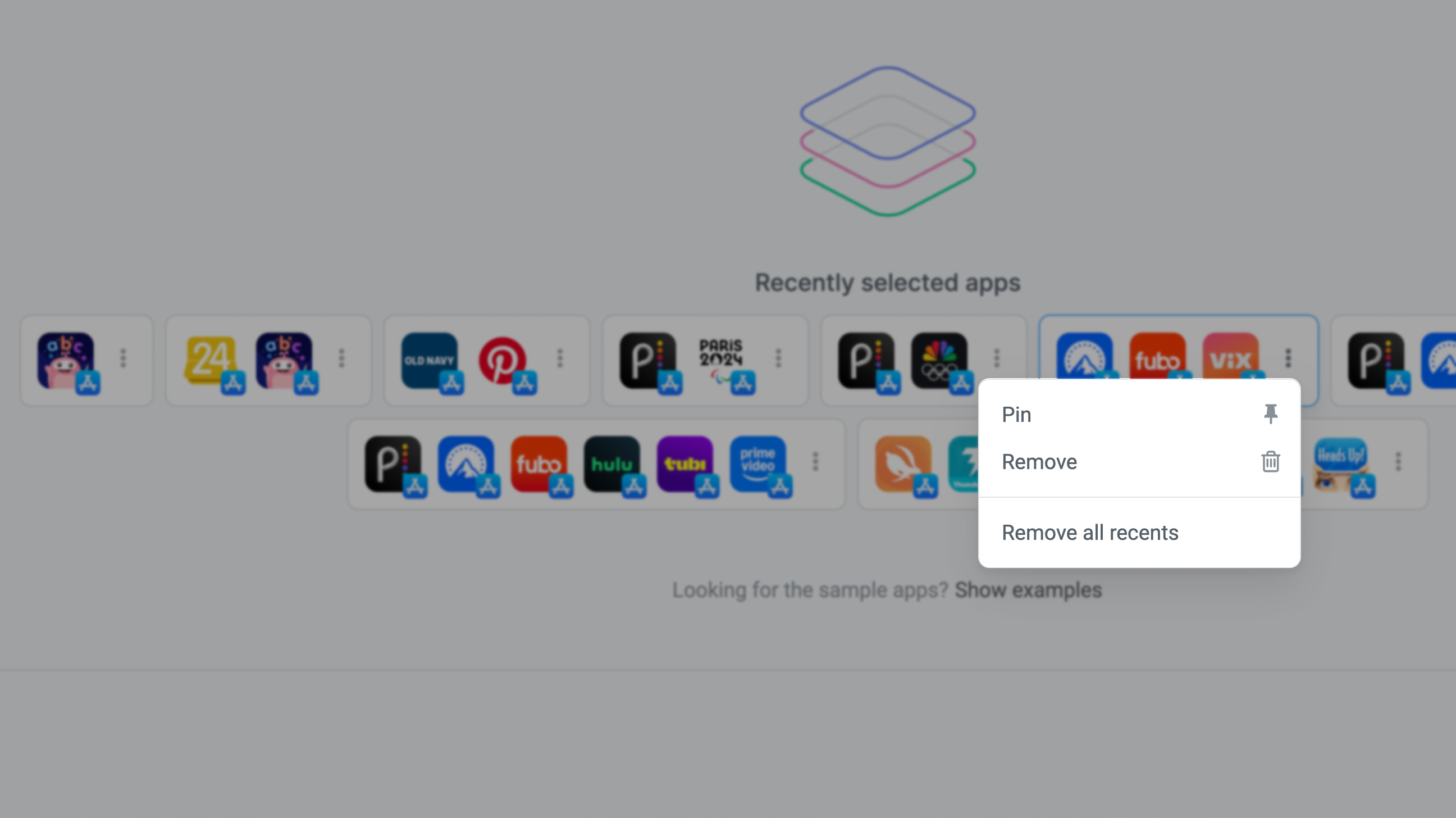
Once you select your apps sort the table by popularity with the highest first, then scan the results for keywords that don't look like they belong. This process is a bit manual, but your effort will be worth it.
Once you identify the keywords that don't belong, copy them (individually by clicking on each and copying it, or by using the checkboxes to copy them all at once) and add them to your campaign as negative keywords (in the Negative Keywords section of your ad group). Make sure you wrap them in brackets, so they are matched exactly.
Tip: The popularity score doesn't matter here at all. An irrelevant keyword, even if cheap, is still irrelevant. Better spend your budget on keywords that are likely to get a download.
4/ Grow Your Campaigns with Relevant Keywords
Goal: Find more keywords that are relevant for your app as trends emerge and change to ensure your app is always easy to find. This is by far the most common and easy way to leverage Apple Ads Intelligence.
What to do: Start by selecting your competitors. You don't have to add your app but you can to make identifying keywords you don't use even easier. Set the date range to 90 days to find the most keywords, and if you added your app, select it in the Not advertising filter.
If your competitors are busy, the result will be a big list of keywords which you can simply copy and paste into your campaign, or filter out irrelevant keywords by unchecking them and then copying the list.
This sounds very simple, and it really is, so you can do it once a month and keep growing your campaigns automatically.
5/ Find Low-Cost Long-Tail Keywords
Goal: Find less popular keywords used by competitors that are relevant and target them.
What to do: Select your competitors and your app, set the date range to 90 days (to get the most coverage) and then select the "Low" option in the Popularity filter. This will surface keywords that aren't very popular, which is exactly what we're after. To make things easier, select your app in the Not advertising filter and easily copy and paste the keywords into the relevant Apple Ads campaign.
If there are irrelevant keywords in there, which could be the case at the low end of the popularity spectrum, uncheck them before exporting so you don't have to delete them later.
6/ Expand Campaigns to Other Languages
Goal: Find keywords competitors are using in other countries, verify they're relevant, and target them.
What to do: Start by choosing your competitors. You can skip your app for this one but make sure to add as many competitors as you can so you can get as many keywords. Then, use the country selector to switch to the country you are looking to target.
If you speak the language of the country you are targeting this will be as easy as filtering the table by popularity and using the most relevant keywords in a campaign for that country. If you don't, which is a more common case, you can have the table automatically translated by selecting your language from the Translate option at the top of the table.
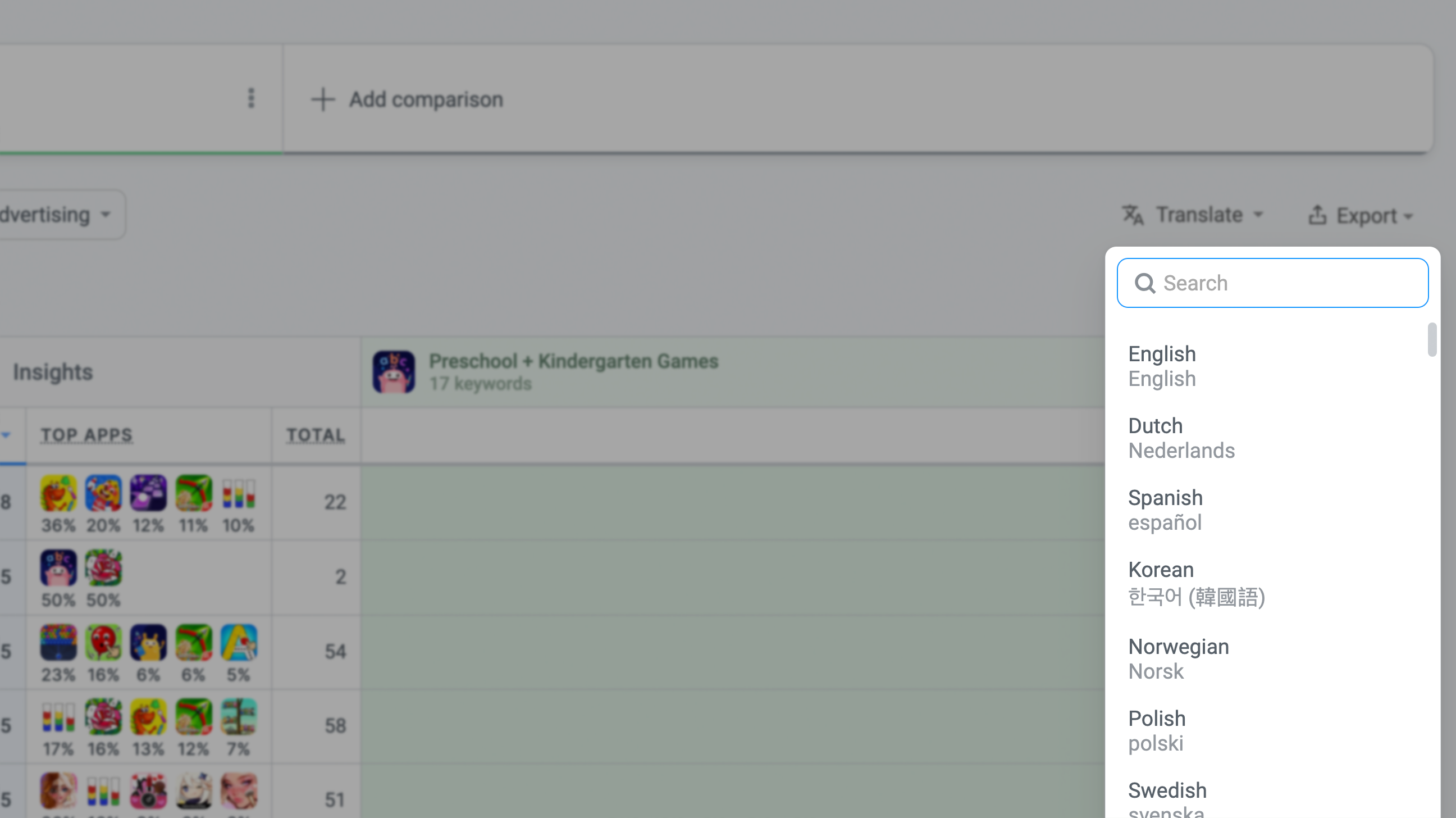
This will translate all the keywords so you can choose the most relevant ones and bring them into your campaign for that country.
7/ Monitor Your Competitors and Their Share of Impressions
Goal: Identify who's trying to beat you for your most important keywords and how hard they're trying to determine if to increase your bid or find different keywords.
What to do: Competition is not great when it comes to your ad budget, so it's best to avoid it if possible. If not, it's best to win. To figure out who's winning start by loading your app and your competitors. Your competitors in this case should be the apps that are bidding on your keywords and not only apps with similar functionality.
A quick way to find those is to start by adding your app and 2-3 direct competitors, then tracking the apps that appear in the Top Apps column often (click on the icon and "Add to report selection") until you've maxed out all competitors.
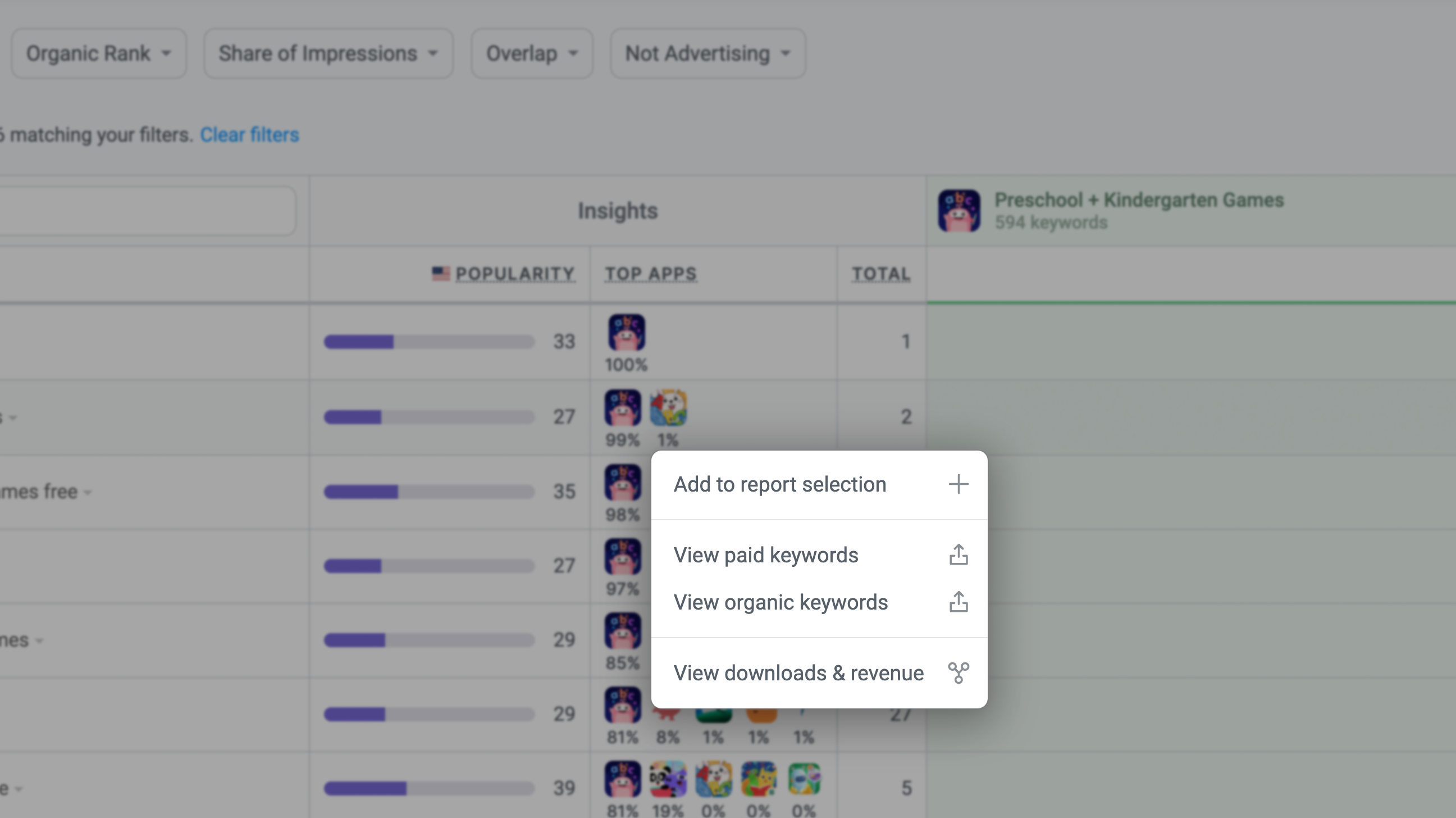
Then, use the Overlap filter and select your app to ensure all keywords are relevant, and then sort by share of impressions one app at a time. This will show you, very quickly, who's winning and how far you are from them.
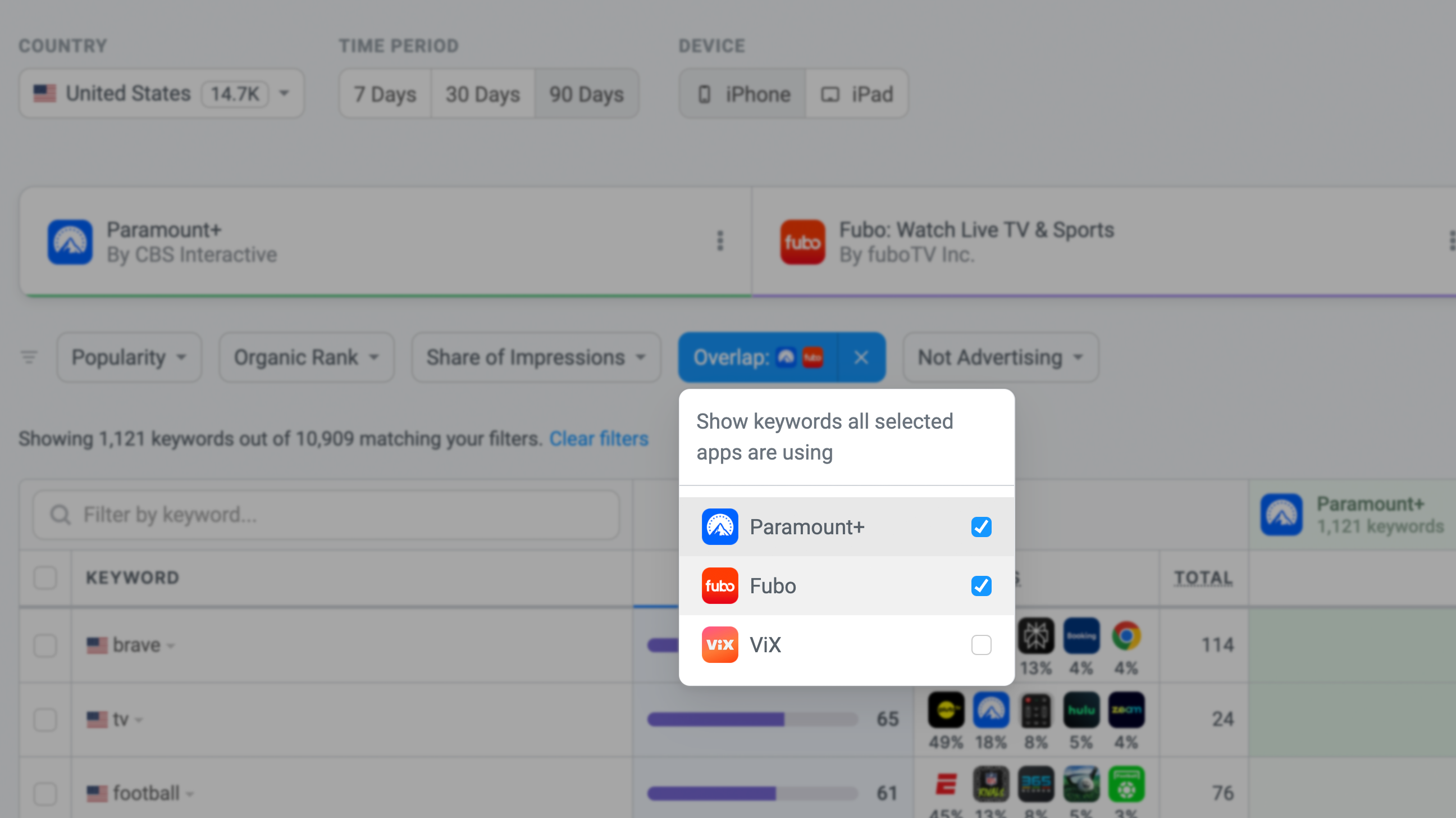
If a competitor is winning the keyword and your share is much lower you're probably better off avoiding the keyword because you're more likely to spend more money on it for fewer impressions. If the gap between you and the competitor isn't as big you should increase your bid instead and aim to become the winner of the keyword.
Regularly Update and Refine Your Keyword List
One of the most important things you need to do to keep your campaigns optimized is to continue to update your keyword lists. Add new keywords using any of the strategies, add negative keywords, and expand your campaigns to other languages to ensure your app is easy to find even as trends change.
You can track your progress in Appfigures with the Ad Spend report which will show you your spend as well as your installs automatically.
Use Paid Keywords to Choose Organic Keywords
Researching paid keywords is a great way to inform your organic strategy as well as save even more. You can do that by using Keyword Inspector to evaluate high popularity and low competition paid keywords. Targeting those organically means you'll get all the benefits without the cost.
A quick way to find good keywords for organic optimization is to look for keywords your competitors are bidding on and you are ranked in organically - even if the rank isn't great. You can do that by sorting the table by your organic rank and choosing the keywords you're ranked below 10.
Maximizing the Impact of Your Campaigns
By now, you've seen how Apple Ads Intelligence can revolutionize the way you approach Apple Ads. From uncovering missed keyword opportunities and catching seasonal trends early, to refining your campaigns with long-tail keywords and monitoring your competition's share of impressions, this tool empowers you to make data-driven decisions that enhance your app's visibility and downloads.
But remember, the key to sustained success is continuous optimization. The App Store is a dynamic environment, with user behaviors and competitive landscapes constantly evolving. Regularly revisiting your keyword strategy, adding keywords, and staying informed about your competitors' activities will help you stay ahead in the game while stretching your ad budget.
Start using Apple Ads Intelligence today to unlock new opportunities and keep your campaigns performing at their best. The more you engage with the insights, the better your results will be, driving more downloads, reducing wasted spend, and making every ad dollar count.

