Linking Your Mintegral Account
Connecting your Mintegral account to Appfigures enables tracking ad revenue from the network alongside all of your other revenue streams.
Note: Managing linked accounts requires the
Admin or Owner role. If you are a viewer please share this article with a team member who has the required role.
Connecting Your Mintegral Account
- Log in to your Appfigures Account
- Click on your avatar (top right corner) and then on "My profile"
- Go to Linked Accounts
- Click on "Link an Account"
- Select Mintegral from the list of providers
- Enter the Publisher SKey and Publisher Secret Key for your Mintegral account
- Click on "Add"
Appfigures will now verify your information and connect your account. The initial sync may take some time, depending on how much historical data is available.
Locating your Mintegral Publisher Skey and Secret Key
To link your Mintegral Account, start by looking up your Publisher SKey.
- Start by logging in and going to Account Info > Report > API Tools > Skey.
- From the same page, you'll pull the Publisher Secret Key as well.
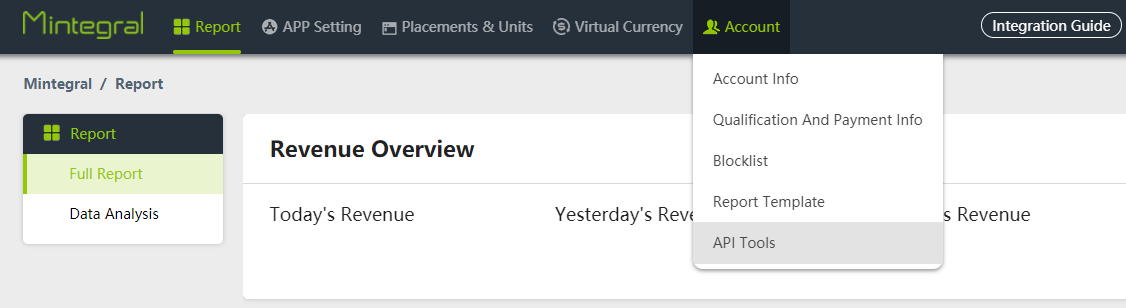
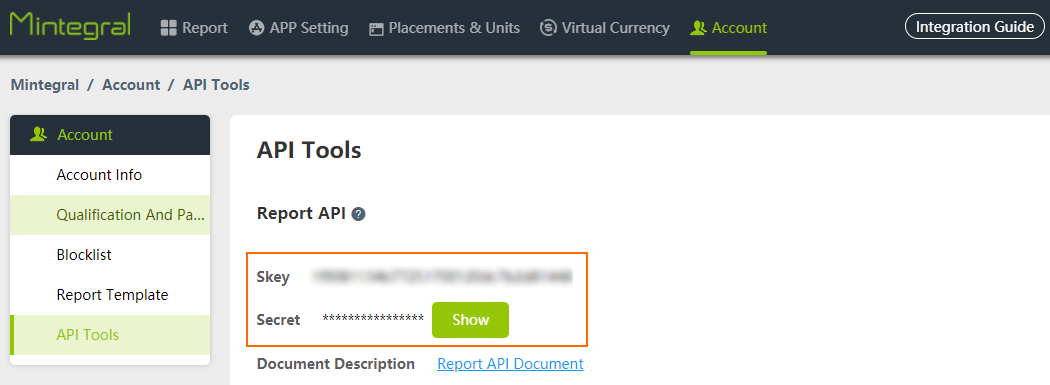
Once the user has been created, head back into your Appfigures account and into My Profile → Linked Accounts → Link an Account to connect the account.
Noteworthy
- When linking, you will see optional spaces for Advitiser Access Key and Advitiser API Key. These keys are optional, as they will be for importing ad spend data from the network. Data is not importing for the network yet however, when a beta is available in the future, we'd import data automatically if added ahead of time.
These two keys are not required for syncing Mintegral ad revenue.
- When a Mintegral account is linked for the first time, we can import 60 days of data - a limitation from Mintegral.