How to Connect Your Pangle Account to Appfigures
Connecting your Pangle account to Appfigures enables tracking ad revenue from the network alongside all of your other revenue streams.
Note: Managing linked accounts requires the
Admin or Owner role. If you are a viewer please share this article with a team member who has the required role.
Connecting Your Pangle Account
- Log in to your Appfigures Account
- Click on your avatar (top right corner) and then on "My profile"
- Go to Linked Accounts
- Click on "Link an Account"
- Select Pangle from the list of providers
- Enter the Role ID, Security key, and User ID for your Pangle account
- Click on "Add"
Appfigures will now verify your information and connect your account. The initial sync may take some time, depending on how much historical data is available.
How to locate your Pagnle IDs
You can find your IDs inside your Pangle dashboard.
To locate the needed IDs:
- Find Integrations in the menu on the left-hand side.
- From there, SDK & API → Pangle Reporting API 2.0
- Grab your Security ID, Role ID, and User ID
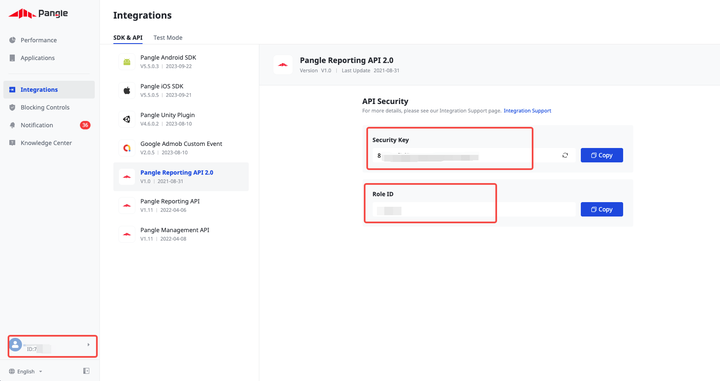
- Once you have the IDs, head back into your Appfigures account and into My Profile → Linked Accounts → Link an Account to connect the account.
Noteworthy
Data from Pangle's API starts in December 2022, no matter when the account is linked.